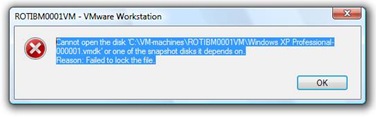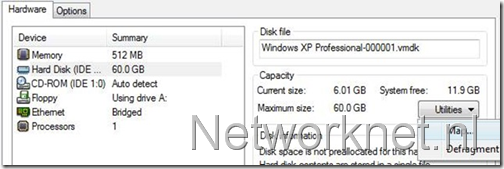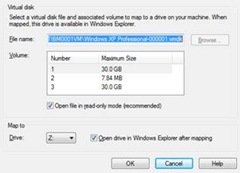Configuring FBA in SharePoint 2013
--------------------------------------------------
1. Run the Aspnet_regsql. exe from
the following path for framwork 4.0
Path:
%windir%\Microsoft.NET\Framework64\v4.0.30319
2. Default Database Will be created
as aspnetdb
3. create a user in security/logins and give right to user as FBA_USER_ACCOUNT or any name.
4. After that you need to place
membership and role provider to 3 Web config files.
1. Central admin
2. Web application
3. STS service app
5. Open Central admin config file
and place the below markup at specific place.
Find this:
--------------
<sessionState
mode="InProc" timeout="20"
cookieless="UseCookies" />
//******************************************* These markup
***********************************************************
<membership>
<providers>
<add
name="FBA_MEMBERSHIP"
type="System.Web.Security.SqlMembershipProvider, System.Web,
Version=4.0.0.0, Culture=neutral, PublicKeyToken=b03f5f7f11d50a3a"
applicationName="/" connectionStringName="FBA_CON"
enablePasswordReset="true" enablePasswordRetrieval="false"
passwordFormat="Clear" requiresQuestionAndAnswer="false"
requiresUniqueEmail="false" />
</providers>
</membership>
<roleManager>
<providers>
<add
name="ROLE_PROVIDER" type="System.Web.Security.SqlRoleProvider,
System.Web, Version=4.0.0.0, Culture=neutral,
PublicKeyToken=b03f5f7f11d50a3a" applicationName="/"
connectionStringName="FBA_CON" />
</providers>
</roleManager>
//**********************************************End Markup
****************************************************************
</system.web>
<system.webServer>
Now Find in the end: </configuration>
------------
//******************************************************************************************
<connectionStrings>
<add
connectionString="Server=CLIENTVM01;Database=aspnetdb
;Uid=FBA_USER_ACCOUNT; Pwd=user@123" name="FBA_CON" />
</connectionStrings>
//****************************************************************************************
</configuration>
6. Now Open the Web Application config file
Find: <machineKey validationKey and place this below this tag
//*****************************************************************************************************************
<membership defaultProvider="i">
<providers>
<add name="i"
type="Microsoft.SharePoint.Administration.Claims.SPClaimsAuthMembershipProvider,
Microsoft.SharePoint, Version=15.0.0.0, Culture=neutral,
PublicKeyToken=71e9bce111e9429c" />
<add
name="FBA_MEMBERSHIP"
type="System.Web.Security.SqlMembershipProvider, System.Web,
Version=4.0.0.0, Culture=neutral, PublicKeyToken=b03f5f7f11d50a3a"
applicationName="/" connectionStringName="FBA_CON"
enablePasswordReset="true" enablePasswordRetrieval="false"
passwordFormat="Clear" requiresQuestionAndAnswer="false"
requiresUniqueEmail="false" />
</providers>
</membership>
<roleManager
cacheRolesInCookie="false" defaultProvider="c"
enabled="true">
<providers>
<add name="c" type="Microsoft.SharePoint.Administration.Claims.SPClaimsAuthRoleProvider,
Microsoft.SharePoint, Version=15.0.0.0, Culture=neutral,
PublicKeyToken=71e9bce111e9429c" />
<add
name="ROLE_PROVIDER" type="System.Web.Security.SqlRoleProvider,
System.Web, Version=4.0.0.0, Culture=neutral,
PublicKeyToken=b03f5f7f11d50a3a" applicationName="/"
connectionStringName="FBA_CON" />
</providers>
</roleManager>
//************************************************************************************************************************
</system.web>
<system.webServer>
7. Now open the STS config file:
Find: </system.net>
Place this markup below this
//************************************************************************************************************************
<connectionStrings>
<add
connectionString="Server=CLIENTVM01;Database=aspnetdb
;Uid=FBA_USER_ACCOUNT; Pwd=user@123" name="FBA_CON" />
</connectionStrings>
<system.web>
<roleManager>
<providers>
<add
name="ROLE_PROVIDER" type="System.Web.Security.SqlRoleProvider,
System.Web, Version=4.0.0.0, Culture=neutral,
PublicKeyToken=b03f5f7f11d50a3a" applicationName="/"
connectionStringName="FBA_CON" />
</providers>
</roleManager>
<membership>
<providers>
<add
name="FBA_MEMBERSHIP"
type="System.Web.Security.SqlMembershipProvider, System.Web,
Version=4.0.0.0, Culture=neutral, PublicKeyToken=b03f5f7f11d50a3a"
applicationName="/" connectionStringName="FBA_CON"
enablePasswordReset="true" enablePasswordRetrieval="false"
passwordFormat="Clear" requiresQuestionAndAnswer="false"
requiresUniqueEmail="false" />
</providers>
</membership>
</system.web>
//***************************************************************************************************************************
</configuration>
8: Now Create users in IIS, Making Membership and Role manger
as default which you created now.
9. After creating the users make Membership (i) and Role
manager (c) as default, OOBs
10. add FBA users to site and login.